Windscribe will not connect
Winder SJun 5, 2024

If Windscribe cannot connect, there are a few things we can do as the initial troubleshooting, as connection issues can be complex and require some investigation by our Support Team.
- Make sure you have internet connectivity. Be sure that you are connected to WiFi, Ethernet or Mobile Data and that the base internet connection is working. Please note that Windscribe is NOT an ISP, so you need to have an existing internet connection to connect to our VPN.
- Try connecting to different Windscribe servers. Sometimes the connection to a specific location will not work due to a variety of reasons, so trying to connect to some other different locations will tell you if the problem is with the specific VPN server or more wide-spread.
- Try changing protocols/ports in the Windscribe app. Sometimes the network you are connected to can be restricted. Places like schools, office buildings, public WiFi hotspots or even entire countries with restrictions on the internet will enable blocks against VPNs and you might be running into these blocks. While we can't promise that this will work, changing the ports and protocols can certainly increase your chances of connecting. You can do this by going to Preferences > Connection and setting the Connection Mode to Manual. From there, cycle through the different Protocols to see if one will work. If that doesn't help, try using different Ports with each protocol as well. Make sure you try to connect to several VPN servers on each protocol/port combination to ensure a thorough test. Trial and error is the only way to find what works in this instance.
- Check for software on your computer preventing Windscribe from connecting. This may include anti-virus, anti-malware or personal firewalls. Try completely quitting out of this software (even using Task Manager if you need to) in order to see if that will resolve the issue for you. If it does, you might need to set up some whitelisting rules in your anti-virus, anti-malware or firewall software to allow Windscribe to connect. Or simply remove that software from your computer (as it is often invasive to your privacy and impacts your device's overall performance).
- Restart your computer and router. This is a simple step but can often fix many issues. Even ISP support will usually get you to start with a router restart as it will resolve a lot of problems right away.
- Contact Support. If all else fails, please make a connection attempt, wait 2 minutes, make sure you have Internet connectivity (disconnect if you don't) and then go into Preferences, in the Help tab, click "Send Debug Log". Then create a support ticket so we can have a look. If the log fails to send, click View Debug Log > Export to File and attach the log file to your ticket.
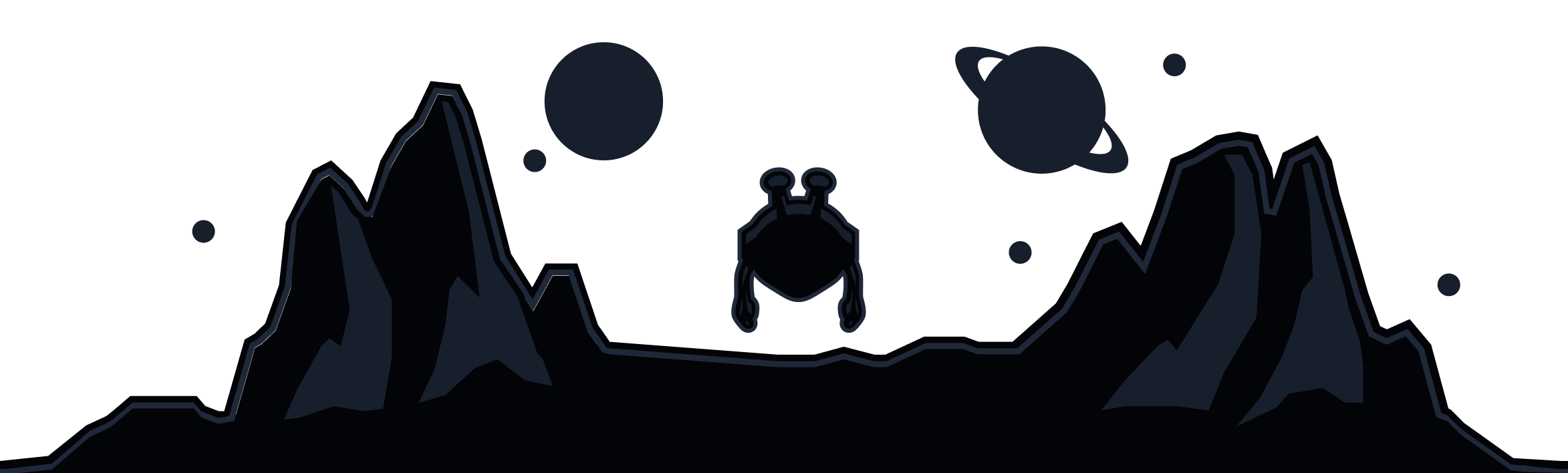
Windscribe
Apps